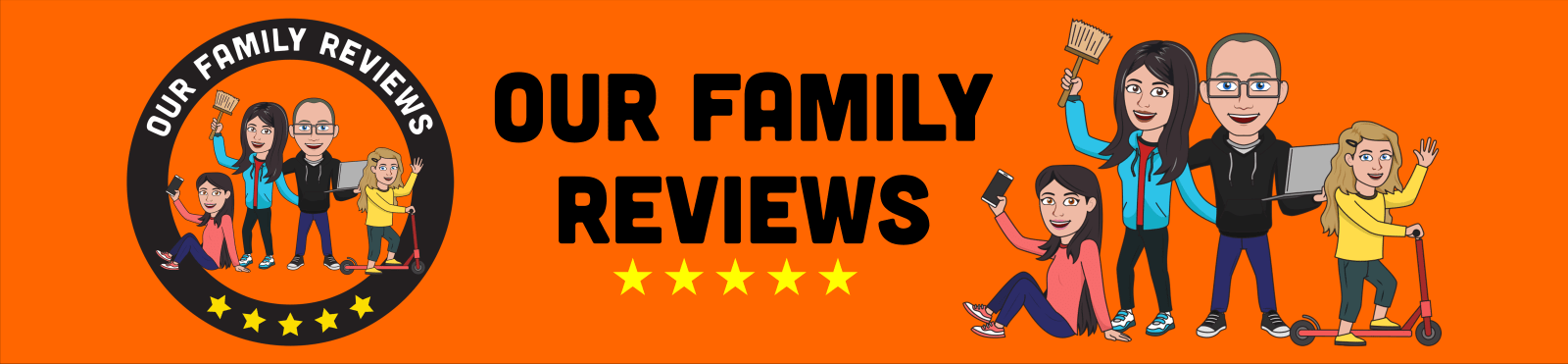Living in a digital age we all take lots of photos on our phones and cameras, especially as a family (they are an excellent way of recording those special moments and passing down family history throughout the generations – after all, a picture is worth a thousand words). Some of us will even go as far as scanning in our old photos (finding the time to sort them into order is another matter). It is good to capture all those memories of family outings, school award ceremonies, first day at school etc. but as good as the tech we are using is we are not expert photographers (at least in our house anyway) and don’t always get the composition and lighting perfect. In fact, for the most part, we probably take more bad photos than good ones. That means that sometimes we need a bit of help to enhance and optimize the photos that we have taken to make our amateur photos look a bit more professional without us all being Photoshop experts or adding on endless filters that means the photos are far from resembling the people featured.
Ashampoo have a software program, for Windows 7 and higher (64-bit version required), that adjusts colours, contrasts and exposure settings whilst also fixing visual blemishes and so much more to help you create much better photos without any prior knowledge of photo editing and enhancement software. This program is called Photo Optimizer 8 and we have been trying it out for the past week and have been really impressed with it – it is fast and easy to use and is something the adults and children can use with relative ease.
It can work on individual photos and photos in batches of 1000, with the click of a button it will auto optimize. It has a clean and uncluttered interface and is simplified enough with an uncluttered interface so that even the least tech savvy beginner can have great looking photos in seconds.
It also comes with a whole host of fantastic tools to add a bit of panache to your photos. Amongst the features are:
- Crop
- Resize
- Rotate
- Watermark
- Add text
- Auto optimize
- Add / Reduce noise
- Sharpen / Sharpen
- Remove Red Eye
- Whiten Teeth
- Remove Spots
- Age Image
- Sepia
- Add frames
- Straighten the Horizon
The software is so easy to use with its uncluttered interface. It features a large working area where the photo can be viewed as a split screen, effectively splitting the photo in two with half showing the original image and the other half showing the optimized image.
To start you can add your individual photo or a folder of photos (up to 1000). To fix contrast, exposure issues and colours just click the Auto Optimize button and the program gets to work in seconds (individual photo, obviously longer for batches of photos). This, in most cases, will optimize the photo, reducing darkness, sharpening the image and removing noise etc. giving a much more vivid and improved quality photo. For me, it improved many of my worst photos.

Then there are the added features that make it an excellent, but simple, program to make really good quality images. If like us, when taking a photo your composition isn’t always the best and the object in the photo isn’t always straight you can straighten the horizon in a couple of clicks to perfect the image – this feature is so simple to use and one of my favourites. You can also remove red eye, whiten teeth and remove blemishes such as spots from the skin etc. all in a few clicks. With the split screen view you can easy see the difference between the original image and the new enhanced image (you can even adjust the viewing portion of the image so you can see more of less of the original or optimized image with a drag of the mouse). You can even manually crop your photos or use a pre-set for 4:3, 16:9 etc.

When you have finished adjusting and optimizing your colours, brightness, contrast, noise, blemishes and getting the correct size you can also add watermarks, frames around your photo or even age your photo. If you think this all sounds complicated it’s not, it is all done is a click or two of the mouse and is really fast, completing in a few seconds when editing a single photo.
The finished photos, in most cases as it can’t work miracles on the worst of the worst (we had some that after auto optimization were just a little too green), are fantastic and once we learn to finesse and fine tune the settings my photos will be even better.
Overall, we have really enjoyed using Ashampoo Photo Optimizer 8, from the youngest to the oldest. It does an excellent job of enhancing photos and what I was most impressed with was the speed in which it worked – it works in seconds and doesn’t use up all the system resources or slow down the laptop.
Photo Optimizer 8 is a powerful yet simple program to get the best out of your photos. It is so simple and easy to use, uncluttered but with all the tools easy to find that it makes photo editing a joy.
Ashampoo Photo Optimizer 8 comes with a 30 days trial period (10 days + 20 days after email registration), so you can even get to try before you buy and see how good it is for yourself.
Rating: 4.5/5
RRP: £34.99 (download version, add £8.50 for DVD version)
For more information, to download the trial version or to buy the full version, visit www.ashampoo.com.